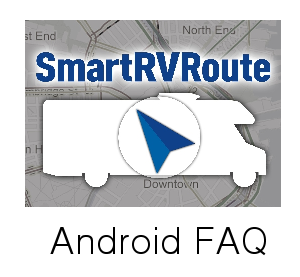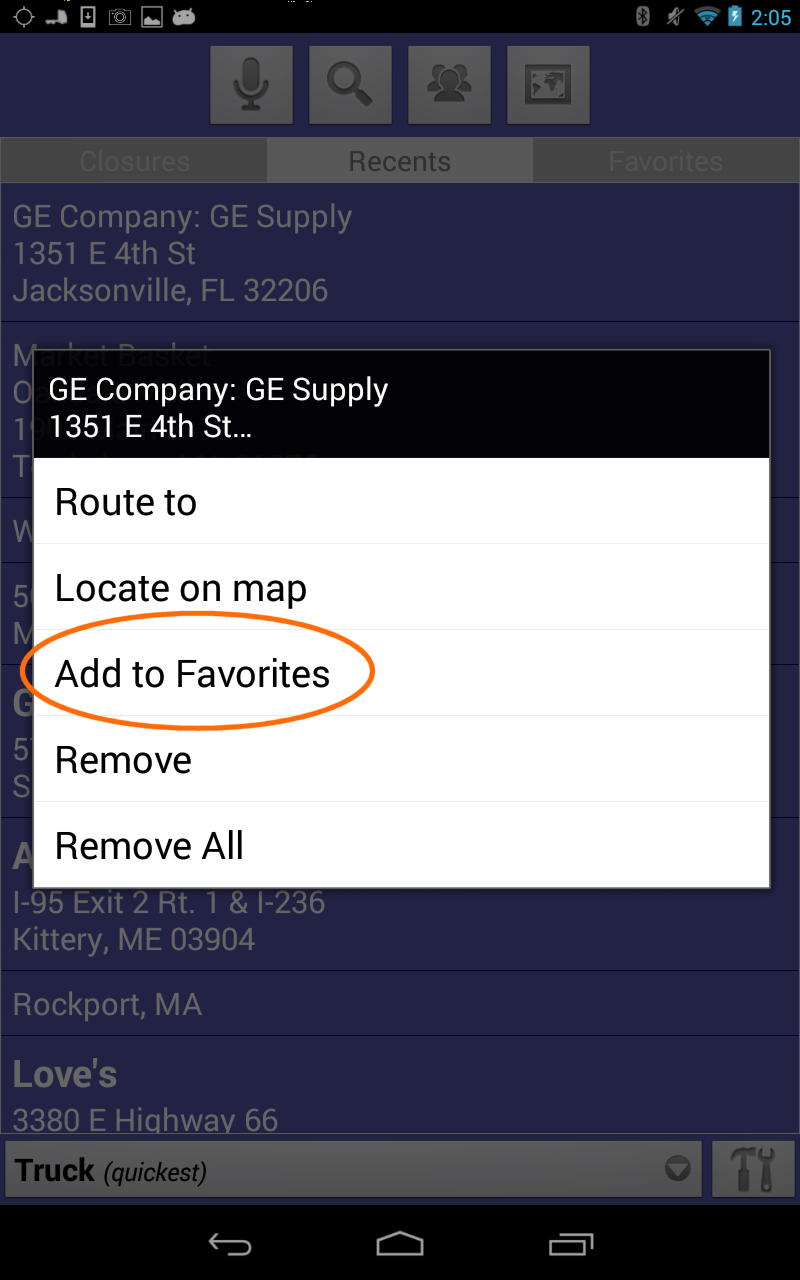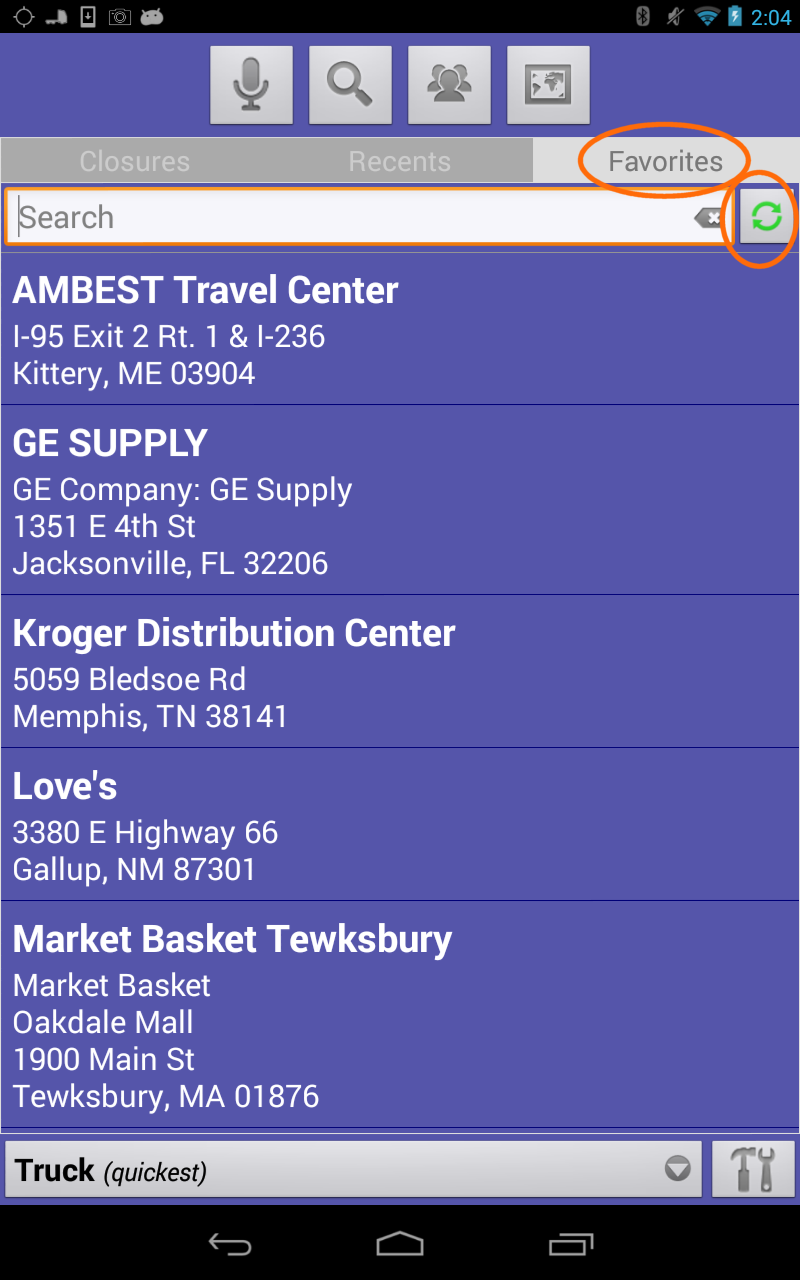SmartRVRoute relies on the phone (or tablet) to provide an accurate GPS location. It is very important that you sync time with local phone company.To improve and test accuracy, see the following suggestions:
1. Be sure the GPS location is turned on and time on your phone is setup for where you are correctly.Make sure time is setup by the cell provider automatically for the higher precision. Make sure your location services are set to be on.If it is On then turn in Off and then turn it On again. Go to Smartphone Settings. Select Location Services and make sure Stand Alone GPS service is turned On.
2. Within Android setting for faster fix select under Location and Mode method "High Accuracy"
3. Turn WIFI on. This option helps initial position to be obtained faster
4. If you are still not certain that it is your phone that does not provide accurate position we recommend that you download the following free app from Google Play:
GPS Test
This app will clearly allow you to verify the functionality of the GPS on your phone (or tablet).
5. Make sure icon of GPS on the top of your phone's home page bar is not blinking. Blinking indicates position is not precise enough to navigate.
6. Under settings location services activate all option to assist gps in finding location
7. Download utility
Gps Status & Toolbox This utility will report to you precisely what satellites your phone can see. Please keep in mind that your phone needs to see at least 4 satellites to obtain position.
8. Position your phone close to the wind-shield of your vehicle for better reception. Please keep in mind that GPS devices operate in Line Of Sight and that means there should be no obstruction between the back of your phone and sky. With no obstructions you will see over 6 satellites, but buildings and bad weather might hinder GPS reception. GPS receptions depends on the settings of the GPS installed in your phone. Please check location settings on your phone. If you're struggling to get your position fixed in a built-up area, try to move your phone closer to the windshield.
9. We got reports that to improve quality of GPS on at least Samsung phone the back inside frame under the back panel has to have screws tighten up. We tested in the lab and verified that it is true.
10. We recommend, for better fix to keep your phone charging. GPS chipset takes power.
11. If number of satellites stays "0" in some cases we had reports that it helps to turn off GPS and then turn it on again.